November 18, 2008
Download ZoneAlarm Pro for free
Today only CheckPoint is giving away their ZoneAlarm Pro firewall software for free.
Posted at 8:37 AM
July 28, 2008
10 Dropbox invites up for grabs
Following Scott Pinkston's lead, I've got 10 Dropbox invites to give away. Leave a comment if you'd like one.
Dropbox is an awesome little application. I've been using it for a couple of months and absolutely love it. It's super simple to use and works great. I use it primarily as a "shared drive." I routinely use three different computers (home PC, work PC, and laptop) and often have a need to be able to transfer files between them or save a document somewhere where I know that I can access it later from any of my computers.
Update: All invites are now gone. The first ten commenters should have already received their invitations. Enjoy Dropbox!
Posted at 12:45 PM | Comments (16)
February 4, 2008
Automatically stretch Webshots backgrounds redux
As I mentioned in a previous entry, a while back I created a little script to automatically stretch my Webshots wallpaper images to fill my widescreen monitor. However, after upgrading to Windows Vista this script didn't work correctly since it is basically just a macro that simulates the keystrokes a user would type to open up Display Properties and change the wallpaper mode to stretch.
I tried to update this macro with the Vista-specific keystrokes, but for some unknown reason, the program seemed to work fine when run manually, but when I tried to run it as a scheduled task, it would hang. It may have had something to do with Vista's more restrictive security policies. Anyway, try as I might, I was unable to get it to work reliably as a scheduled task, which totally defeated the purpose of the script.
So I did some research on other ways to accomplish my task and stumbled upon the "correct" way to change the wallpaper mode programmatically. It basically requires that you update the registry key containing the wallpaper mode setting and then make a special call to the user32.dll to instruct Windows to reread the registry key and update the settings as specified.
After some tinkering, I was able to get this to work. The best news is that now the script is even shorter and faster! I've included the AutoIt script below:
;
; AutoIt Version: 3.0
; Language: English
; Platform: Windows Vista
; Author: Richard Davies (Richard@richarddavies.us)
;
; Script Function:
; Changes wallpaper mode to 'stretch'.
;
Dim $wp = RegRead("HKCU\Control Panel\Desktop", "WallPaper")
RegWrite("HKCU\Control Panel\Desktop", "WallpaperStyle", "REG_SZ", 2)
DllCall("user32.dll", "none", "SystemParametersInfo", "int", 20, "int", 0, "str", $wp, "int", 0x02)
Posted at 7:41 AM | Comments (9)
August 15, 2007
Automatically stretch Webshots backgrounds
I recently upgraded from an old 19" CRT monitor to a 19" widescreen LCD monitor. While the widescreen is great for watching movies, my Webshots desktop backgrounds don't fit the new aspect ratio very well.
By changing the background properties from center to stretch I could force Windows to resize the background to fix the screen. Although this slightly distorts the picture, I found that I preferred it to the black bars normally on the left and right sides of the picture. The only problem is that every time Webshots changed the background picture, it would change the background setting back from stretch to center.
I finally found a way to automatically "stretch" the background pictures after Webshots changed them. I found a very useful program called AutoIt. According to their web site, "AutoIt is a freeware Windows automation language. It can be used to script most simple Windows-based tasks."
I wrote a little script that changes the wallpaper mode to stretch. Then I used the compiler that comes with AutoIt to compile the script into an executable .exe file. Then I created a scheduled task that runs the executable every minute.
So now when Webshots changes the background, it will automatically get stretched within a minute when the scheduled script runs.
;
; AutoIt Version: 3.0
; Language: English
; Platform: Win9x/NT
; Author: Richard Davies
;
; Script Function:
; Changes wallpaper mode to 'stretch'.
;
Dim $pos
$pos = RegRead("HKU\S-1-5-21-1645522239-2139871995-725345543-1003\Control Panel\Desktop", "WallpaperStyle")
If $pos <> 2 Then
; Load display properties
Run("control desk.cpl display,,2")
; Wait for it to load and make it transparent
WinWaitActive("Display Properties")
WinSetTrans("Display Properties", "", 0)
; Set wallpaper mode to stretch
Send("!p")
Send("s")
; Close window
Send("{enter}")
EndIf
The registry string in the second line is your SID. You can use the PsGetSid utility to find your SID.
Update: See Automatically stretch Webshots backgrounds redux for an improved (and Vista compatible) method of accomplishing this task.
Posted at 7:18 PM
November 7, 2006
Zamzar - Free online file conversion
This is one of those “why didn’t I think of it first?” ideas. Zamzar is a free web site where you can upload a file, select a compatible format, and it will email you the converted file.
It’s great for times when you can’t open a file because you don’t have the right application installed on your computer. You can also use it to convert files to Acrobat .PDF format.
Zamzar is simple, easy to use, very useful, and free. What more could you ask for? (Well, actually it would be nice if you could immediately download the converted file from their web site without having to wait to receive the email. But I suppose the reason they’ve implemented it this way is because it would be too hard to keep up with the demand in real time.)
Posted at 2:53 PM
July 18, 2006
Problem loading Photoshop’s Adjusted Refresh plugin
Today when I fired up Adobe Photoshop at work, I received the following error message while it was loading the various plugins:
Could not load the Adjusted Refresh module because it does not work with this version of Photoshop.
I’ve tried updating and reinstalling Photoshop with the “repair” option, but the problem persists. Short of removing the Adjusted Refresh plugin file, is there any solution that anyone knows about?
The following is the report from the Help -> System Info menu option:
Adobe Photoshop Version: 9.0.1 (9.0.1x294)
Operating System: Windows XP
Version: 5.1 Service Pack 2
System architecture: Intel CPU Family:15, Model:4, Stepping:3 with MMX, SSE Integer, SSE FP, SSE2, HyperThreading
Physical processor count: 1
Logical processor count: 2
Processor speed: 3600 MHz
Built-in memory: 2046 MB
Free memory: 989 MB
Memory available to Photoshop: 1751 MB
Memory used by Photoshop: 55 %
Image cache levels: 6
Serial number: 10451558819460056328
Application folder: C:\Program Files\Adobe\Adobe Photoshop CS2\
Temporary file path: C:\DOCUME~1\richardd\LOCALS~1\Temp\
Photoshop scratch has async I/O enabled
Scratch volume(s):
Startup, 372.6G, 325.4G free
Primary Plug-ins folder: C:\Program Files\Adobe\Adobe Photoshop CS2\Plug-Ins\
Additional Plug-ins folder: not set
Installed plug-ins:
3D Transform 9.0 (9.0x196)
ADM 3.10x21
ASDStrm 1.03x2
Accented Edges 9.0
Adjusted Refresh 8.0.1 (8.0x125)
Angled Strokes 9.0
Average 9.0 (9.0x196)
BMP 9.0 (9.0x196)
Bas Relief 9.0
Camera Raw 3.0
Chalk & Charcoal 9.0
Charcoal 9.0
Chrome 9.0
Cineon 9.0 (9.0x196)
Clouds 9.0 (9.0x196)
Color Halftone 9.0 (9.0x196)
Colored Pencil 9.0
CompuServe GIF 9.0 (9.0x196)
Conditional Mode Change 9.0 (9.0x196)
Contact Sheet II 9.0 (9.0x196)
Conté Crayon 9.0
Craquelure 9.0
Crop and Straighten Photos 9.0 (9.0x196)
Crop and Straighten Photos Filter 9.0 (9.0x196)
Crosshatch 9.0
Crystallize 9.0 (9.0x196)
Cutout 9.0
Dark Strokes 9.0
De-Interlace 9.0 (9.0x196)
Difference Clouds 9.0 (9.0x196)
Diffuse Glow 9.0
Displace 9.0 (9.0x196)
DitherBox NO VERSION
Dry Brush 9.0
Embed Watermark 1.70.19
Export Transparent Image 9.0 (9.0x196)
Extract 9.0 (9.0x196)
Extrude 9.0 (9.0x196)
FastCore Routines 9.0 (9.0x196)
Fibers 9.0 (9.0x196)
Film Grain 9.0
Filmstrip 9.0 (9.0x196)
Filter Factory 3.0.5
Filter Factory Example 3.00
Filter Gallery 9.0
Fit Image 9.0 (9.0x196)
Fresco 9.0
Generic EPS 9.0
Glass 9.0
Glowing Edges 9.0
Grain 9.0
Graphic Pen 9.0
HDRMergeAlign 9.0x001
HDRMergeUI 9.0x001
HSB/HSL 9.0 (9.0x196)
Halftone Pattern 9.0
Ink Outlines 9.0
JPEG 2000 1.6
Lens Blur 9.0
Lens Correction 9.0
Lens Flare 9.0 (9.0x196)
Lighting Effects 9.0 (9.0x196)
Lights 3.00
Liquify 9.0
MMXCore Routines 9.0.1 (9.0.1x289)
MacPaint 9.0 (9.0x196)
Merge to HDR 1.0x001
Mezzotint 9.0 (9.0x196)
Mosaic Tiles 9.0
Multiprocessor Support 9.0 (9.0x196)
NTSC Colors 9.0 (9.0x196)
Neon Glow 9.0
Note Paper 9.0
Ocean Ripple 9.0
OpenEXR 9.0 (9.0x196)
PCX 9.0 (9.0x196)
PNG 9.0 (9.0x196)
PNG Icons 1.22x1
Paint Daubs 9.0
Palette Knife 9.0
Patchwork 9.0
Paths to Illustrator 9.0 (9.0x196)
Pattern Maker 9.0 (9.0x196)
Photo CD 9.0 (9.0x196)
Photocopy 9.0
Photomerge 9.0 (9.0x196)
PhotomergeCylmap 9.0 (9.0x196)
PhotomergeRender 9.0 (9.0x196)
PhotomergeUI 9.0 (9.0x196)
Picture Package 9.0 (9.0x196)
Picture Package Filter 9.0 (9.0x196)
Pinch 9.0 (9.0x196)
Pixar 9.0 (9.0x196)
PixelPaint 9.0 (9.0x155)
Plaster 9.0
Plastic Wrap 9.0
Pointillize 9.0 (9.0x196)
Polar Coordinates 9.0 (9.0x196)
Portable Bit Map 9.0 (9.0x196)
Poster Edges 9.0
Radial Blur 9.0 (9.0x196)
Radiance 9.0 (9.0x196)
Read Watermark 1.70.19
Resize Image 9.0 (9.0x196)
Reticulation 9.0
Ripple 9.0 (9.0x196)
Rough Pastels 9.0
Save for Web Version 9.0x012
ScriptingSupport 9.0
Send Video Preview to Device 9.0 (9.0x196)
Shear 9.0 (9.0x196)
Smart Blur 9.0 (9.0x196)
Smudge Stick 9.0
Solarize 9.0 (9.0x196)
Spatter 9.0
Spherize 9.0 (9.0x196)
Sponge 9.0
Sprayed Strokes 9.0
Stained Glass 9.0
Stamp 9.0
Sumi-e 9.0
Targa 9.0 (9.0x196)
Texture Fill 9.0 (9.0x196)
Texturizer 9.0
Tiles 9.0 (9.0x196)
Torn Edges 9.0
Twain Acquire 9.0 (9.0x196)
Twain Select 9.0 (9.0x196)
Twirl 9.0 (9.0x196)
Underpainting 9.0
Vanishing Point 9.0
Variations 9.0 (9.0x196)
Video Preview 9.0 (9.0x196)
WIA Support 9.0 (9.0x196)
Water Paper 9.0
Watercolor 9.0
Wave 9.0 (9.0x196)
Web Photo Gallery 9.0 (9.0x196)
Wind 9.0 (9.0x196)
Wireless Bitmap 9.0 (9.0x196)
ZigZag 9.0 (9.0x196)
Plug-ins that failed to load: NONE
Installed TWAIN devices: NONE
Interestingly enough, it reports that it was able to load the plugin…
Posted at 1:16 PM
May 26, 2006
Finally! Drag and drop to reorder Windows taskbar buttons
I'm one of those neat freaks who has to have everything organized just the way I like it. This includes the order of my taskbar buttons in Windows. I know I'm not the only one who's started various programs in a certain order so that they'd appear in my preferred order on the taskbar… only to curse Windows when one of them crashes or I accidentally close one of them and my carefully crafted taskbar order is ruined. Well, I couldn't be happier now that I've found a little freeware utility that allows you to simply drag and drop the taskbar buttons to rearrange them in any order you want. The program is called Taskbar Shuffle. Stop cursing Windows and go download it now! (OK, so you probably won't stop cursing Windows, but at least you'll curse less frequently…)
Posted at 11:35 PM
May 5, 2006
Firefox "Software Update Failed" problem: solved!
I'm a big fan of the Mozilla Firefox browser. And as of version 1.5, it will automatically download and install new updates as they are released. This is great and all, except that I've had a problem with the last two security updates (v1.5.0.2 and 1.5.0.3)…
After it downloads an updated version, you must restart Firefox to complete the installation. When Firefox restarts, I see a message informing me that it's installing the newer version. But then I would receive the following error message:
Software Update Failed
One or more files could not be updated. Please make sure all other applications are closed and that you have permission to modify files, and then restart Firefox to try again.
I could restart the computer and the error message would still appear the next time I tried to launch Firefox. The only solution I was able to come up with was to manually download and install the new version from Mozilla's web site. I was beginning to think that the auto-update feature was broken or just too buggy to use. Until by chance I happened to discover the cause of my troubles… Y'z Dock. Y'z Dock is a freeware program that adds a Mac OS X-like dock to Windows. It's a great way to launch frequently used programs and I have an icon on my dock to start Firefox. Apparently, because this program monitors each program that has an icon on the dock (so that it can change the program's icon to indicate if the program is currently running) this was interfering with the Firefox update. All I had to do was temporarily close Y'z Dock and the installation was able to complete without any further errors!
Update
If my solution does not resolve your problem, Mozilla has a couple of support resources with additional solutions to try:Posted at 8:21 AM | Comments (42)
May 4, 2006
Automatically hide file extensions in Windows
In Windows there is a setting to specify whether or not to show the extensions of recognized file types. By default, it's set to hide known extensions. Most computer geeks like to change this setting to always show the extensions…
But not me. I'm weird like that. (I attribute it to my interest in design—I prefer "clean" looking things and I don't need to have the extensions cluttering up my list of files. After all, I can determine the file type by its icon.)
Well for some reason, Windows hates me because after every reboot, I find that it's changed this setting to show all the extensions. After logging into my computer I have to re-adjust the setting. I'm good then until my next reboot, at which point all of the extensions will magically be showing again. (Who knows, maybe it's some other program or utility that I have installed on my machine that's doing this. All I know is that I've had this annoying problem on more than one computer.)
I've Googled in vain several times trying to find a cause for this erratic behavior hoping to find some miraculous cure. But no such luck. Seems there are plenty of pages describing how to change the setting to always show extensions, but what if you want to always hide extensions, despite Windows' own intentions?
Well, I finally decided to take matters into my own hands… I've written a small Windows Scripting Host script that will manually change the registry setting to either show or hide the extensions. By setting up a scheduled task that runs this script every time I log in, my computer now correctly "remembers" that I'd rather not see those file extensions. I'd be curious to see if anyone else has had this same problem. Let me know if this script helps anyone.
Posted at 3:20 PM | Comments (6)
October 8, 2005
Really Slick Screensavers
Are you tired of the default screensavers that come installed with Windows? Then try Really Slick Screensavers, a collection of free OpenGL screensavers. They’re sure to spice up your computer with some really slick graphical effects!
Posted at 1:41 PM
March 30, 2005
PC Relocator
I recently bought a new computer to replace my four year old PC. While I was excited to be getting a faster computer, I was dreading the thought of having to reinstall all of my programs and transfer my data and custom settings from the old machine.
If you’ve ever moved from one computer to another, you’ve probably faced the same problem. I’d like to share a great solution I found to help make the move a lot easier.
Because I work with computers every day and rely on them for so many things, I have more than the average number of programs installed on my computer. I’ve also spent countless hours customizing and configuring them so that they work just the way I like them to. About a year ago, the hard drive in my computer started to crash and I was forced to manually reinstall my programs and transfer all of my data to a new drive before it completely died. The process took weeks to complete. This time I was hoping to find a solution to automate the process and make it as painless as possible.
There were several options that I considered:
- Manually reinstall and configure all of my programs and transfer data over my home network.
- Install the hard drive from the old computer in the new one.
- Use the File Settings and Transfer Wizard
The first option, as I already mentioned, was my last resort as it would take the most time and effort. I toyed with the second option, but gave up on it after I discovered that my old hard drive had an ATA interface and my new computer had a SATA interface. (Basically, they used different cables and connectors to connect to the motherboard.) I was stuck with using the new drive in my new computer.
The third option was a possibility, but not a perfect solution. The File Settings and Transfer Wizard is a tool that comes with Windows XP. This tool, located in the Accessories -> System Tools folder in the start menu is, as its name implies, a handy way to transfer files and settings from one computer to another. It can transfer files and data stored in your My Documents folder to the new PC, but it can’t transfer programs and it can’t transfer settings except for some settings pertaining to the operating system and several of the programs that come with Windows (like Internet Explorer and Outlook Express). In my case, this was a serious disadvantage and left me searching for a more flexible solution.
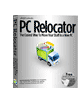 Luckily, after some Google searching and research, I discovered a program called Alohabob PC Relocator. This program claimed to be able to transfer entire programs and their associated settings from one computer to another without having to reinstall them. It could also transfer all of your data. Perfect!! This was just what I was looking for.
Luckily, after some Google searching and research, I discovered a program called Alohabob PC Relocator. This program claimed to be able to transfer entire programs and their associated settings from one computer to another without having to reinstall them. It could also transfer all of your data. Perfect!! This was just what I was looking for.
I was even more excited when I learned that the program only cost $30 and you can even download a fully functional trial version. The trial version lets you test out the program and gives you three days after transferring all of your stuff to decide if you want to purchase it or not. (There is also an Ultra Control edition for $70 that gives you more control over exactly what files, programs, and settings get transferred.)
I was very intrigued to see if the program worked as well as they claimed, especially with my wide assortment of programs. It’s one thing to be able to handle run-of-the-mill apps like Microsoft Office, but how well would it work with all of my lesser known utilities and shareware programs? Well, there was only one way to find out… So I downloaded the program and put it to the test.
The next step was to install the program on both of my computers. Installation was very easy thanks to a standard wizard-based install. I was asked if the computer I was installing to was the “new” or the “old” computer and asked to select how I was going to connect the computers for file and data transfer. There were several connection options including a USB cable, parallel cable, local network, and even CD-ROM. Since I already had both computers on my network, I selected that option. On the “old” computer, PC Relocator then scanned my hard drive for data files and programs to transfer.
The two instances of PC Relocator then established a network connection among themselves and began transferring my files and settings. A progress window showed the current file being transferred along with the transfer rate and an estimated time remaining for all files to be transferred. Four or five hours later, the transfer was complete and I rebooted my new computer.
So how well did PC Relocator work in my case? I must admit that I was a little bit skeptical about their claims to be able to transfer programs and their settings without having to reinstall the program. But I was amazed to discover that it actually did work for about 90% of the programs on my hard drive! To its credit, PC Relocator did inform me about several programs (mostly utilities like firewalls and anti-virus programs) that it had found on my old computer that it didn’t think it could successfully transfer and suggested that I manually install those on the new computer. In addition, I discovered several other programs that wouldn’t run correctly after the transfer.
All in all, I ended up reinstalling around eight to ten of my programs. This was no big deal to me, considering the sheer quantity and wide assortment of programs that I had on my old computer. PC Relocator isn’t perfect, but it did live up to its claim of being able to transfer most programs, files, and settings from one computer to another. I would have to give the program an A rating because if it weren’t for PC Relocator, I’d still be reinstalling all of my programs!
Posted at 4:28 PM | Comments (1)
